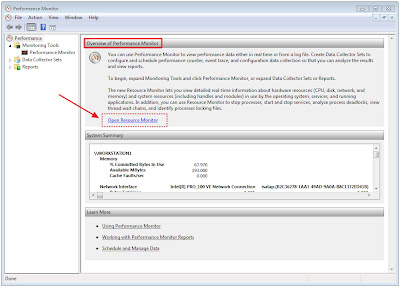100 Kegunaan Stokin
Day 1: The Basic
-function of the brain
-creative thinking
-lateral thinking
-logical thinking
-critical thinking
-divergent thinking
-convergent thinking
-problem solving
-innovation
Day 2: The Creativity, Innovation & Problem Solving
- Spark Your Creativity 'Home Sweet Home'
- Using Creative Tools ' TESCO Trolly'
- Understanding Innovation - Acid Test
- Problem Solving and 'Root Cause'
+ understand the concept of feedback and feedforward
+ understand the root couse
Day 3: Idea Generation
- Differentiate between Fact and Trick
- Challenge Your Brain (100 ideas)
-Brainstorming at (Individual level, small group level and big group level)
-The Thinking Toolbox
+Edward De Bono 6 Thinking Hat
+Brain Circle
+Ishikawa Diagram
+SCAMPER
+PPCO
+Divergent and Convergent
+Problem Breakdown Structure
+Webbing (How and What)
- Bloom Taxonomy
100 Kegunaan Stokin
Dari bengkel: Strategic Thinking and Problem Solving, 19-21 Oktober 2012- Kumpulan Farmasi Jabatan Kesihatan Negeri Selangor
Ref:http://www.scribd.com/doc/110680446
Ref:http://trainingandcoaching.blogspot.com
FB:www.facebook.com/trainingandcoaching
Photobucket:http://s740.photobucket.com/albums/xx47/trainingandcoaching/Facebook/Strategic%20Thinking%20and%20Problem%20Solving/
Bengkel: Strategik Thinking and Problem Solving
Tarikh: 19-21 Oktober 2012
Tempat: Hotel Seri Malaysia Bagan Lalang
Peserta: Perkhidmatan Farmasi Jabatan Kesihatan Negeri Selangor
Day 1: The Basic
-function of the brain
-creative thinking
-lateral thinking
-logical thinking
-critical thinking
-divergent thinking
-convergent thinking
-problem solving
-innovation
Day 2: The Creativity, Innovation & Problem Solving
- Spark Your Creativity 'Home Sweet Home'
- Using Creative Tools ' TESCO Trolly'
- Understanding Innovation - Acid Test
- Problem Solving and 'Root Cause'
+ understand the concept of feedback and feedforward
+ understand the root couse
Day 3: Idea Generation
- Differentiate between Fact and Trick
- Challenge Your Brain (100 ideas)
-Brainstorming at (Individual level, small group level and big group level)
-The Thinking Toolbox
+Edward De Bono 6 Thinking Hat
+Brain Circle
+Ishikawa Diagram
+SCAMPER
+PPCO
+Divergent and Convergent
+Problem Breakdown Structure
+Webbing (How and What)
- Bloom Taxonomy
100 Kegunaan Stokin
Dari bengkel: Strategic Thinking and Problem Solving, 19-21 Oktober 2012- Kumpulan Farmasi Jabatan Kesihatan Negeri Selangor
Ref:http://www.scribd.com/doc/110680446
Ref:http://trainingandcoaching.blogspot.com
FB:www.facebook.com/trainingandcoaching
Photobucket:http://s740.photobucket.com/albums/xx47/trainingandcoaching/Facebook/Strategic%20Thinking%20and%20Problem%20Solving/